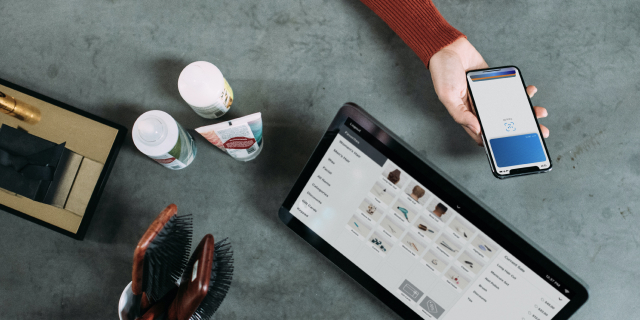To give you the best experience, our site uses cookies. By continuing to use our site you are agreeing to our Privacy Policy.
Key Features
Access your money and pay instantly
Accepted at most major retailers
Access on the go with compatible devices including wearables e.g. Apple and Samsung Watch
Added security including fingerprint and PIN verification
Store multiple types of cards in one place, including Visa Debit Card.
How it works
When a card is added to your Digital Wallet, the card number is encrypted. No data is saved on your device or released to the merchant.
Near Field Communication (NFC) payment technology ensures fast and secure cashless transactions.